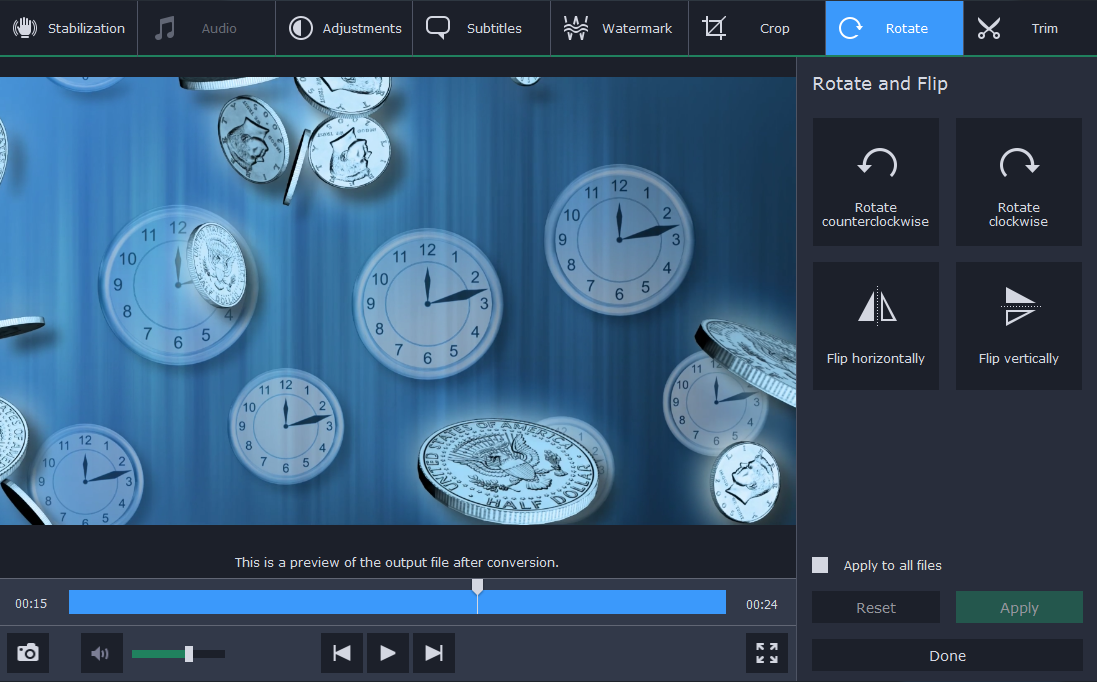One of the most difficult aspects of handling business videos can be coping with their file size. Not only is it going to require a lot of storage space, but you’ll run into no end of issues when transferring videos as it will take a lot of time, consume considerable bandwidth, or even run into email attachment file size limitations.
The best way to get around most of these problems is to have a way to compress your business videos – and Movavi Video Converter can provide that. With its help you’ll be able to effectively reduce the file size of your business videos and compress MP4, MKV or any other format.
To get started you just need to open up Movavi Video Converter and hit ‘Add Media’ then ‘Add Video’ to add the business video that you want to compress. Once it’s loaded you can open the ‘Videos’ tab and select one of the presets under the various category formats that you’ll find there.
Ideally you should choose a format that has good compression, such as MP4 with H.264 or MKV with H.265 – as that will help you compress your videos and reduce their file size without affecting its quality. However it isn’t the only way that Movavi Video Converter can help you compress business videos.
If you need to reduce the file size more than what’s possible by converting its format, you can use Movavi Video Converter to adjust the bitrate. To do that, click on the estimated output file size for the video and adjust the slider to set the file size that you want. When you do the bitrate will automatically be adjusted accordingly, but you should be careful as the quality will be affected as well.
Once you’re satisfied with the file size all that you need to do is click ‘Convert’ to have Movavi Video Converter convert and compress your video. Before you do you could use some of the other features to edit your video or resize it.
All in all you should have a fairly good idea of how easy it is to convert and compress business videos using Movavi Video Converter – and that’s just the tip of the iceberg. When you start to use it and explore its features you’ll see that it can convert other media files too, and is bound to be useful on multiple fronts when handling media files for a business.